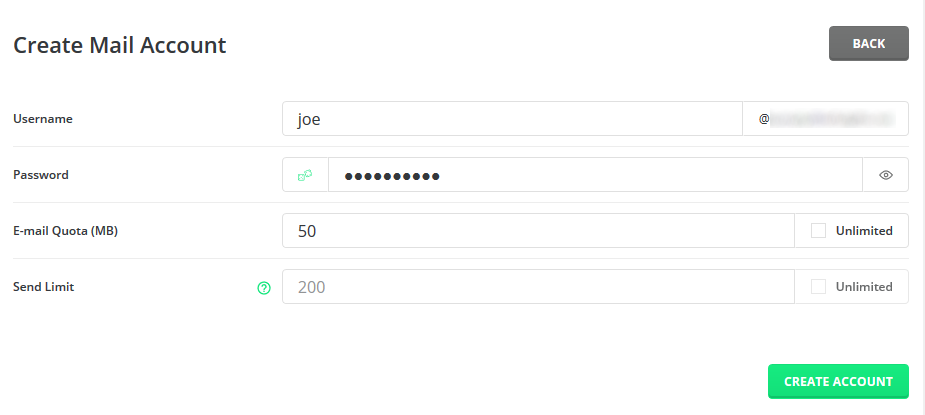This article aims to show you how to go about creating an email account using the DirectAdmin interface.
Assuming you are logged into DirectAdmin you can follow along creating an email account.
- Look out for the Email Accounts icon and click/tap on. as below in the Email Manager section
- You will then see a list of currently created email accounts, if you have not created any it is normal still for their to be a single email address already. This can be ignored as is created by the system automatically.
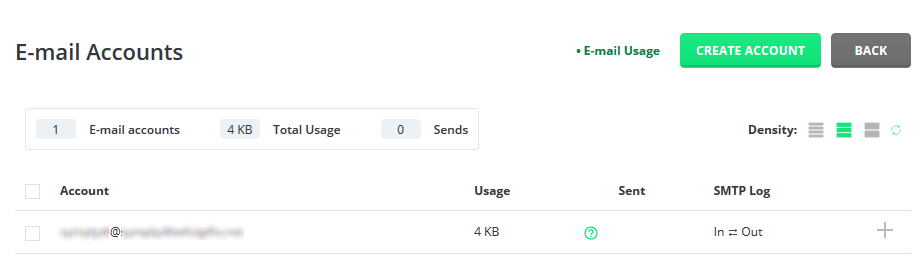
- Click Create Account and populate the items as required.
Username: Username part of the email address e.g joe@domain.com you would simply enter joe.
Password: Type the password you wish to use for the email account or clickto generate a random password.
Email Quota (MB): This is the limit of storage allocated for this email user.
Send limit: Sending limit for this email account. - Clicking Create Account will then create the email account on the server ready to accept email.
- You will be displayed a confirmation of the email account just created such as below:
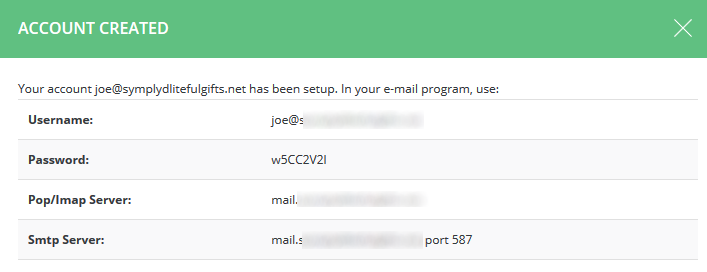
- Congratulations, your email account is now created. Please see the Email Access section for some further setup guides.